Science for All
Using technology to sensitively and sensibly meet students' needs in the science classroom
By KAITLYN MCGLYNN AND JANEY KELLY
Strategies for increasing student engagement
This month, we are discussing why and how you should incorporate educational technology into your classroom, and we have rounded up our favorite educational technology tools that we are currently using to meet the learning needs of our diverse learners in our science classrooms. Finally, we have provided tips for you to keep up with this ever-changing world.
Educational technology and universal design
Many of us at the middle level find ourselves teaching at least one inclusion-based science class during our school day, and these classes can be some of the most difficult ones to plan for. Inclusion classes can contain a mix of students who may have individualized education programs or 504 plans, be gifted, or be English language learners. Universal design is a teaching strategy that can be used to meet the needs of diverse learners within an inclusion classroom (CAST and Understood 2018). It requires teachers to apply many different tools and approaches to meet their students’ learning needs, such as providing options for students to listen to audio of text/teachings in addition to reading their textbook, teaching content in multiple modalities (i.e., auditory and visual), offering students extended choices for completing assignments, and quickly providing feedback to students (Parrish 2019). Educational technology tools are essential in helping us accomplish the goals of universal design by increasing the range of our instruction in a way that benefits all of our science learners.
Useful technology to meet the needs of all science learners
Below are some of the technology tools we find ourselves using most to meet the needs of our diverse learners in the science classroom.
Use a course management system to assign differentiated assignments
Google Classroom, Schoology, Blackboard, Edmodo…these platforms can be incredibly useful hubs for providing students with differentiated options to meet their needs. Janey and her coteacher have often used Google Classroom to assign different versions of assignments to students, based on what they have discovered about student learning styles from an inventory their students take early in the school year. For example, Janey knows that several of her students are more visual or auditory learners, so she included an additional attachment in Google Classroom with a link to a video these students can use in addition to a reading to complete the given assignments. The best part? Because Janey and her coteacher are both registered as teachers on their shared Google Classroom page, Janey can create a separate assignment for these identified students without any of their peers in the class knowing they have anything different. No one besides the identified students, Janey, and her coteacher will see the differentiated assignment on their streams in Google Classroom. To see what this might look like on the teacher’s end, see Figure 1.
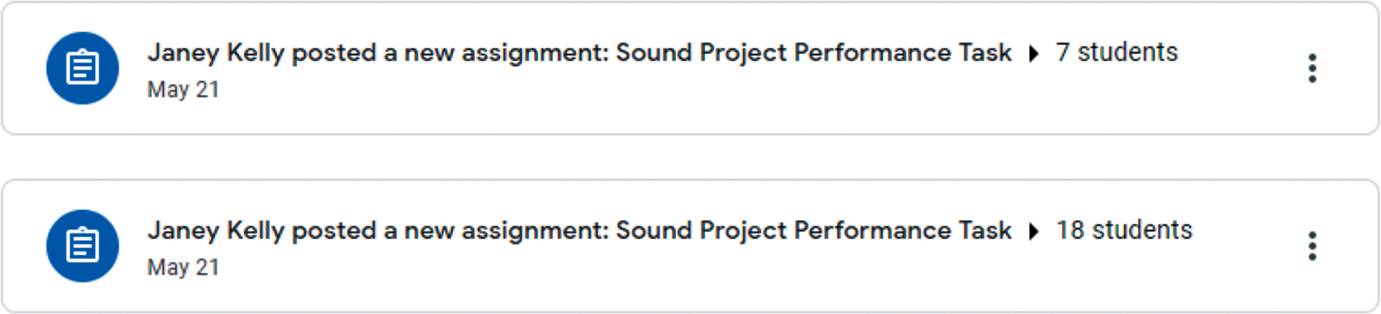
Use a course management system to store resources for students
Consider uploading note presentations, videos of lab demonstrations, diagrams/charts, assignment instructions originally delivered verbally, or any other resource you feel would be helpful for your students to your course management system. Many of your students will not understand the content the first time around, so by storing the information in multiple formats on a site such as Google Classroom, you provide them with the option to review at a time that works best for them. This past year, Janey and her coteacher knew that their students would struggle with the concepts of thermal conductivity and thermal expansion, so they planned to do a series of demonstrations in class. While Janey’s coteacher was doing the demos in front of the class, Janey recorded these on her phone and later posted them to Google Classroom, so students could watch as many times as they needed to help them prepare for their upcoming assessment. It also provided students who may have been absent that day with the opportunity to have the same experience their peers had in class.
Use course management systems to quickly provide individual resources and feedback
Most (if not all) course management systems also provide you, as the teacher, with the option to send individual resources for students to use to help them individually complete assignments. For example, within Google Classroom, you have the option to send an announcement or an assignment to an individual student. Once students begin work on an assignment, you can also choose to send him/her a private message through the assignment feed. This makes it easy for you to hold individual conversations and provide meaningful feedback to students at any time.
Provide visual and audio support for struggling readers through Edpuzzle
Edpuzzle is a website that allows you to create and assign video lessons on a variety of topics to your students. There is a free version that gives you access to an extensive library of video lessons created by other Edpuzzle users, which you can assign to your own students. Janey likes this site because it allows her the option to embed short- answer or multiple-choice questions within the video to make sure her students are engaging with the content. Once students have completed the video lesson, she can see how her students answered each of the questions. This allows Janey to see whether there are any patterns in her students’ errors, so that she can address them in her future teaching plans. Janey and her coteacher often assign Edpuzzle videos and quizzes to the entire class because seeing the content represented in multiple modalities is beneficial for all learners. If students are reading, hearing, and seeing the information, there is a greater the chance that it will stick! See Figure 2 (p. 23) for a view of Janey’s class dashboard on EdPuzzle, which shows an assignment she had previously assigned to her students.
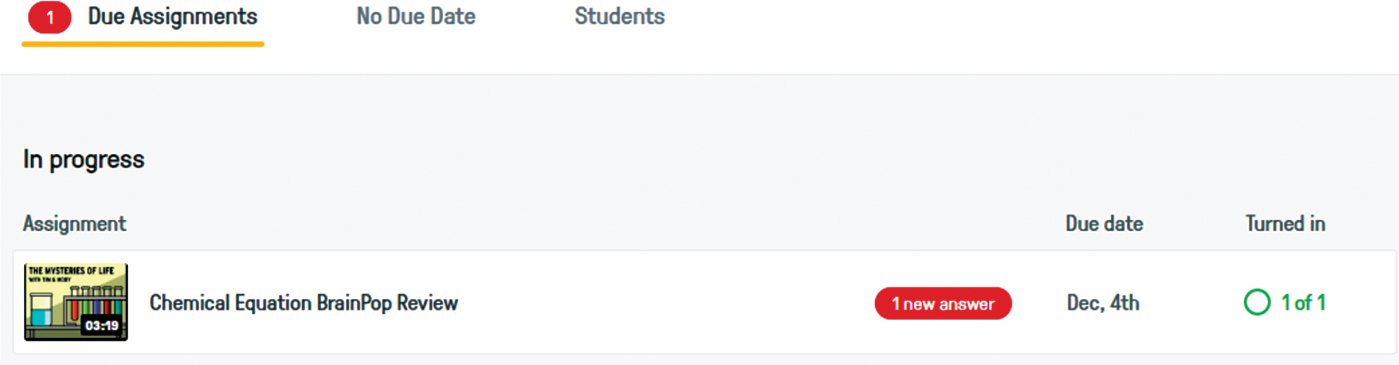
Use accessibility features on student devices
Earlier in our careers, if students wanted to have a written text on a device read to them, or speak directly into a device and have their speech recorded as text, we needed to find another device or program to help them do that. This is no longer the case! Chromebooks and iPads have speech-to-text and text-to-speech tools built directly into their accessibility settings—it is just a matter of activating them. For students who struggle with reading fluency and/or decoding unfamiliar words, as well as those who struggle with writing and spelling, these tools are particularly helpful. Students who benefit from these accommodations often have it written into their individualized education programs, but if other students find them useful, don’t discourage it! For students who choose to use these features, it can be helpful to have access to earbuds or a more isolated location in which to work; however, it is not a requirement. In the past, Kaitlyn has had students who prefer to stay in the room and others who ask to work in the hall. Either is fine, and the features work well regardless—just make sure you are checking in as students work to see whether they are making progress. Especially for students who struggle with attention, the hallway can be a difficult location to stay focused on a task. See Figure 3 for directions on activating these features on a Chromebook and see OSXDaily (2018) for directions on activating these features on an iPad.
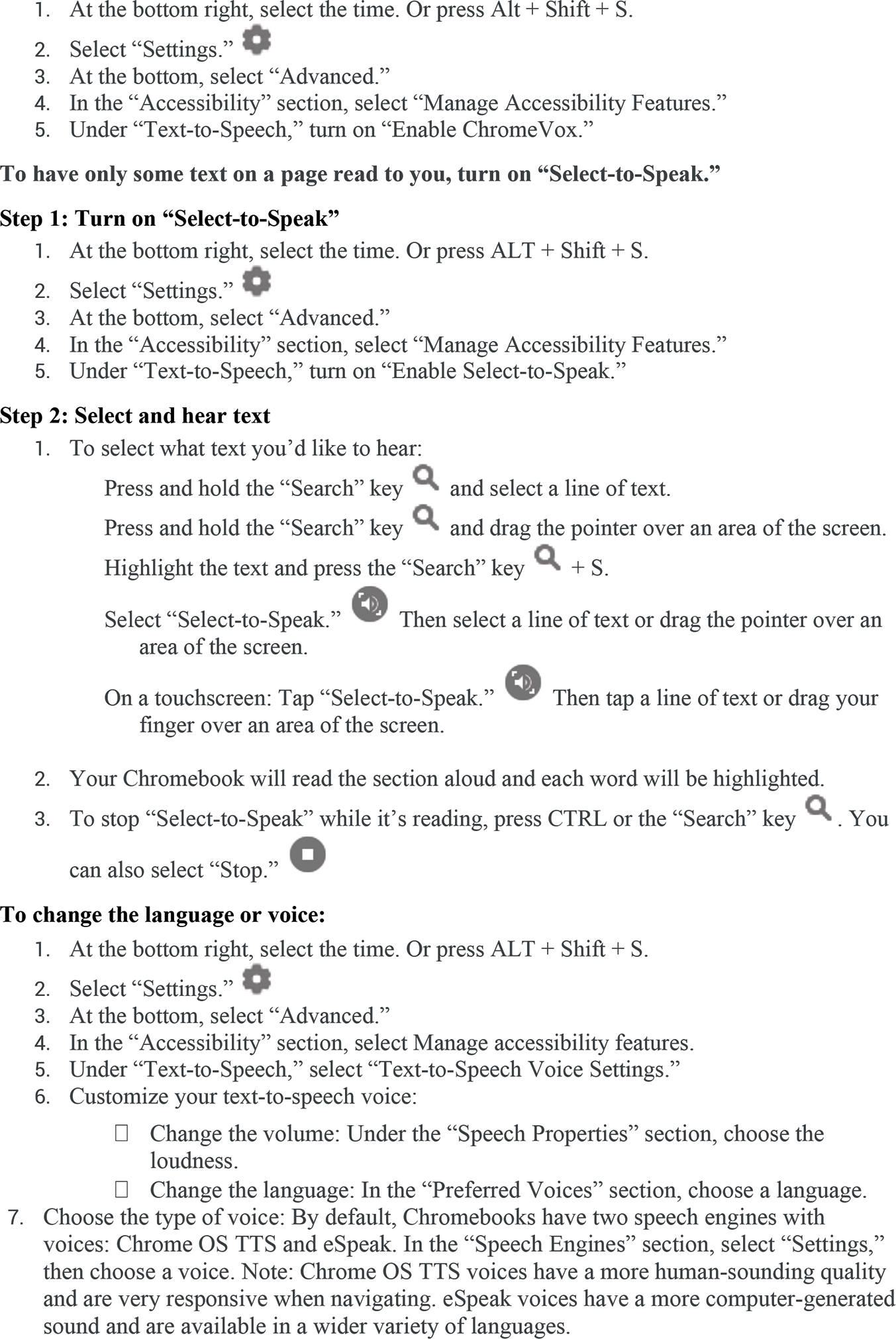
Keeping up with changing technology
Staying up to date with technological resources is a necessity if we want to engage our students and stay relevant in the classroom. However, because there is so much out there and resources become outdated quickly, this may seem like a daunting task. Below, we have provided some tips to help with this seemingly overwhelming endeavor.
Set individual goals
As with any formidable task, setting your intentions prior to getting started is essential. Blindly Googling for “the next big thing” in educational technology is likely to frustrate you. Begin by identifying the learning objective. Decide ahead of time the type of resource for which you are searching and the function it will serve in your classroom. Regardless of what your purpose may be, having a specific focus will help narrow your search parameters and make your results more fruitful (Watson 2017).
Use social media as a tool
Twitter is a particularly valuable resource for learning how to use technology in the classroom. Searching specific hashtags, or phrases that identify a tweet as part of a specific topic, is a great way to discover beneficial information that you can use in the classroom. Janey has found some great resources to incorporate design thinking practices into her cotaught science classroom through exploring the #designthinking hashtag on Twitter. See Figures 4 and 5 (p. 26) for some more of our favorite education accounts and hashtags to follow on Twitter. If you already have a personal Twitter account, create an education one; it is generally best to keep business and pleasure separate (Cox 2019; Watson 2017).
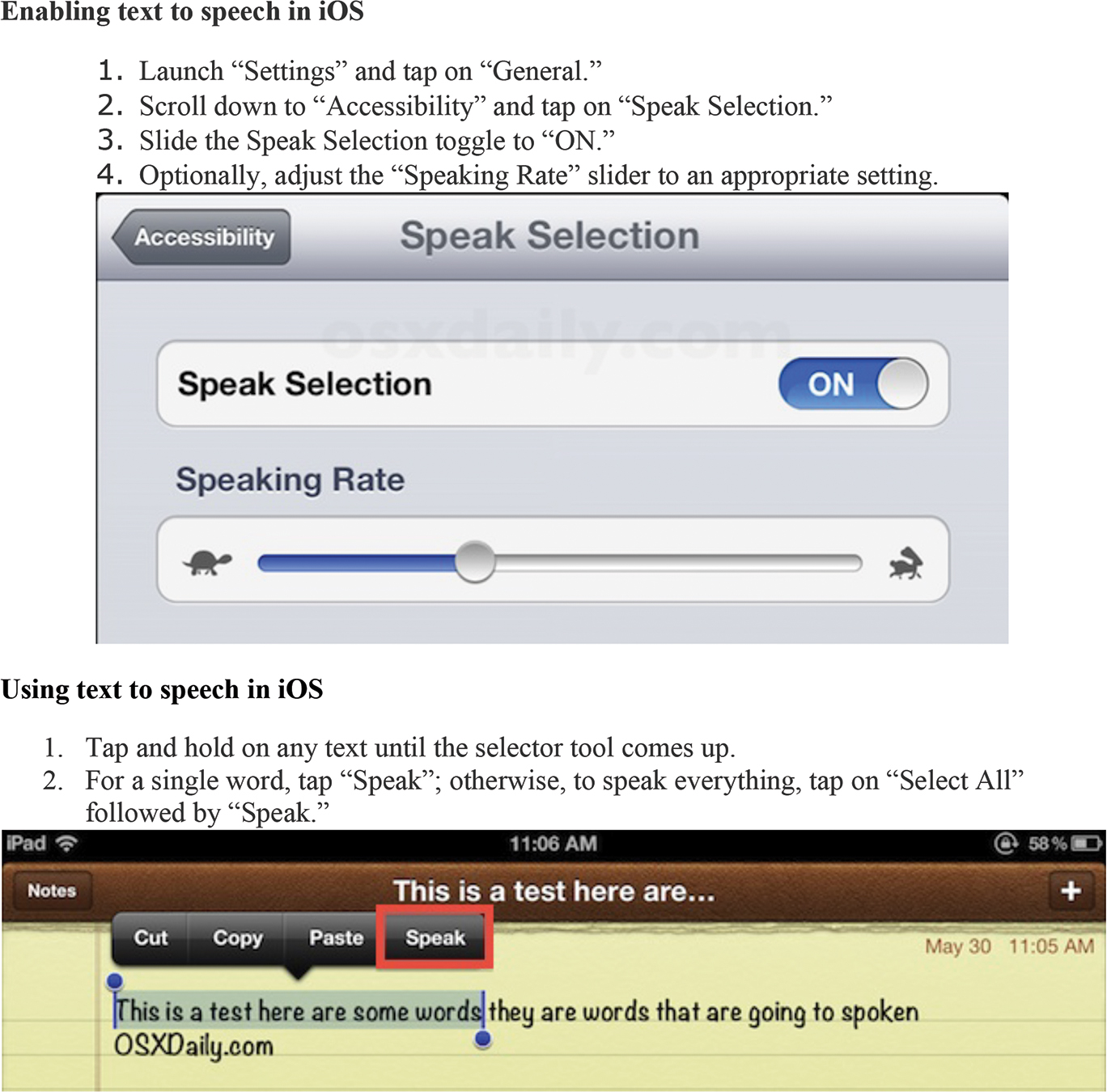
Subscribe to newsletters that are relevant to you
If you find a site that consistently has information and resources that aid your instruction, sign up for regular newsletters. When you have those rare moments where most things are crossed off of your to-do list, newsletters provide you with quick updates on what’s new in the education community. Usually, it is easy to quickly discern whether a newsletter’s content is something you want to spend time exploring further, or if it is not a good fit in your classroom (Cox 2019; Watson 2017). Janey and her coteacher have found some useful resources and tips on the Kesler Science blog (see Resources) for their physical science class. Here, you can sign up for a free gift bundle, as well as updates from his blog.
Collaborate with tech enthusiasts
We encourage our students to build communities and use those around them as resources, so why shouldn’t we do the same? Whether you are a self-proclaimed technology nerd or would like to incorporate more 21st-century resources into your classroom, reach out to those around you. Our coworkers are often some of the best resources available to us. One of Janey’s coworkers has a group that she meets with periodically throughout the school year to share ideas and new technology they have discovered. This group’s aim is twofold: to keep things fresh and to collaborate with peers that have a shared interest in tech. They all teach different subjects, but they build off of each other and always have multiple takeaways from each meeting (Cox 2019).
Use your students as a resource
Although your students may not know the best new resources for science education, they can give a peek into what interests and engages them in their free time. Intrinsic motivation comes from authentic experiences, and if students get to have a say in how their classroom is run, even if it is the types of tools they are using, they are more likely to respond in a positive way and take ownership of the day’s lesson. Similarly, if you have a student who is an expert in a specific app, endorse that student as the class expert! This gives students a sense of pride in their knowledge and abilities, which is another great way to build intrinsic motivation (Cox 2019).
Pursue outside professional development opportunities
There is a wide variety of opportunities to further your knowledge of technology and how to best use it in your classroom. One of the most valuable and accessible methods is to watch webinars. Kaitlyn’s favorite site for webinars is edWeb.net. After creating an account, you can search for topics and begin watching (most webinars are about an hour long). All webinars are viewable live or via recording, so you can watch them on your own time. You can also join communities centered around specific topics. Best of all, this site is entirely free (Cox 2019; Watson 2017)!
Bringing it all together
Incorporating technology into the classroom is no longer a choice in education—it’s a necessity. Not only does it help all learners access the curriculum, but it also helps us push the boundaries of education by allowing students to complete assignments and activities that were not possible without the use of today’s educational technology. Use the resources your school has available, such as course management tools, 1-1 student devices, and other platforms such as Edpuzzle to help deliver instruction. Find a method that works best for you to help keep up with the new technology that is constantly emerging. Whether you are an avid Twitter follower or webinar-watcher, or enjoy collaborating with colleagues, find something that works for you. Using a variety of resources to expand your teaching and incorporating new technology into the science classroom can only benefit your students.


